How to Change the Background Image in a Zuddl Webinar
Go to Branding > Theme
Add a background image
This image is going to be applied all across the webinar's interface. When there's no video on stage, you'll see this background fill up the entire screen. However, once the webinar begins, your video will cover the background.
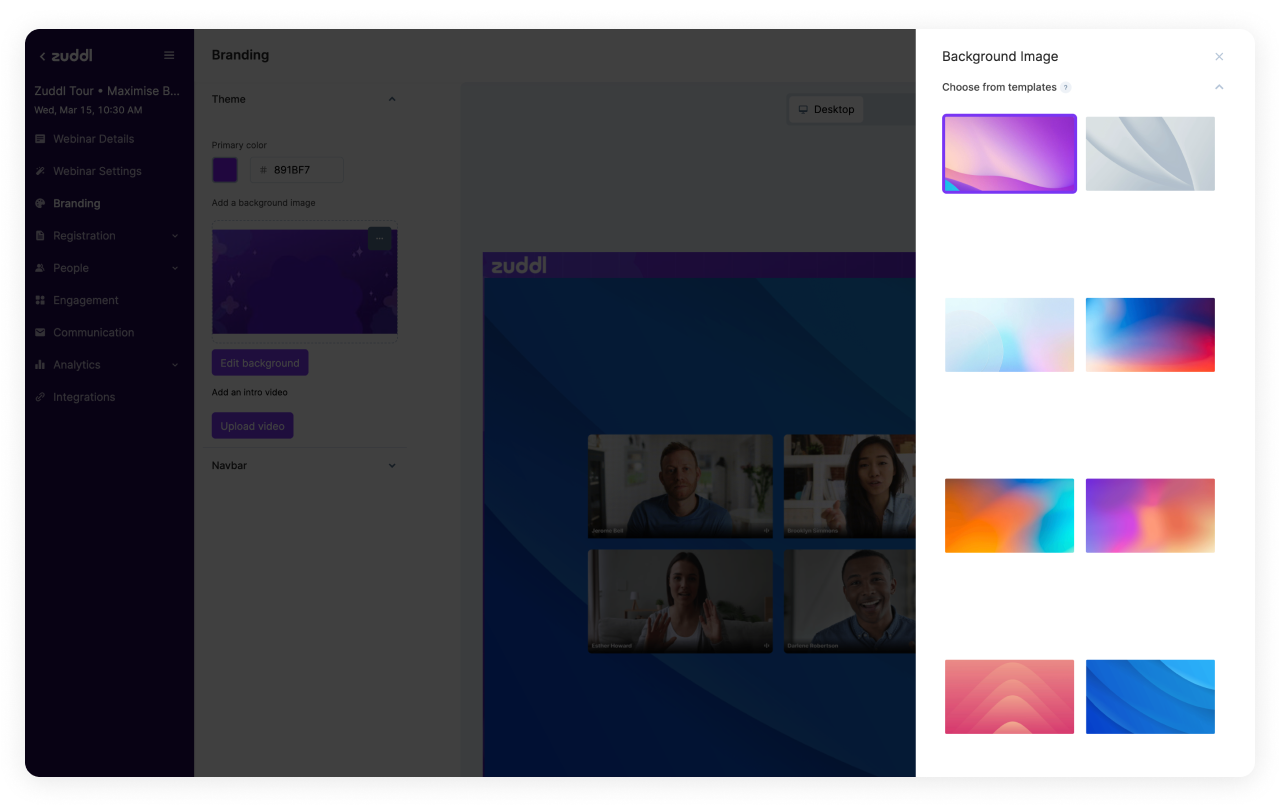
You can also upload your own background image by scrolling down:
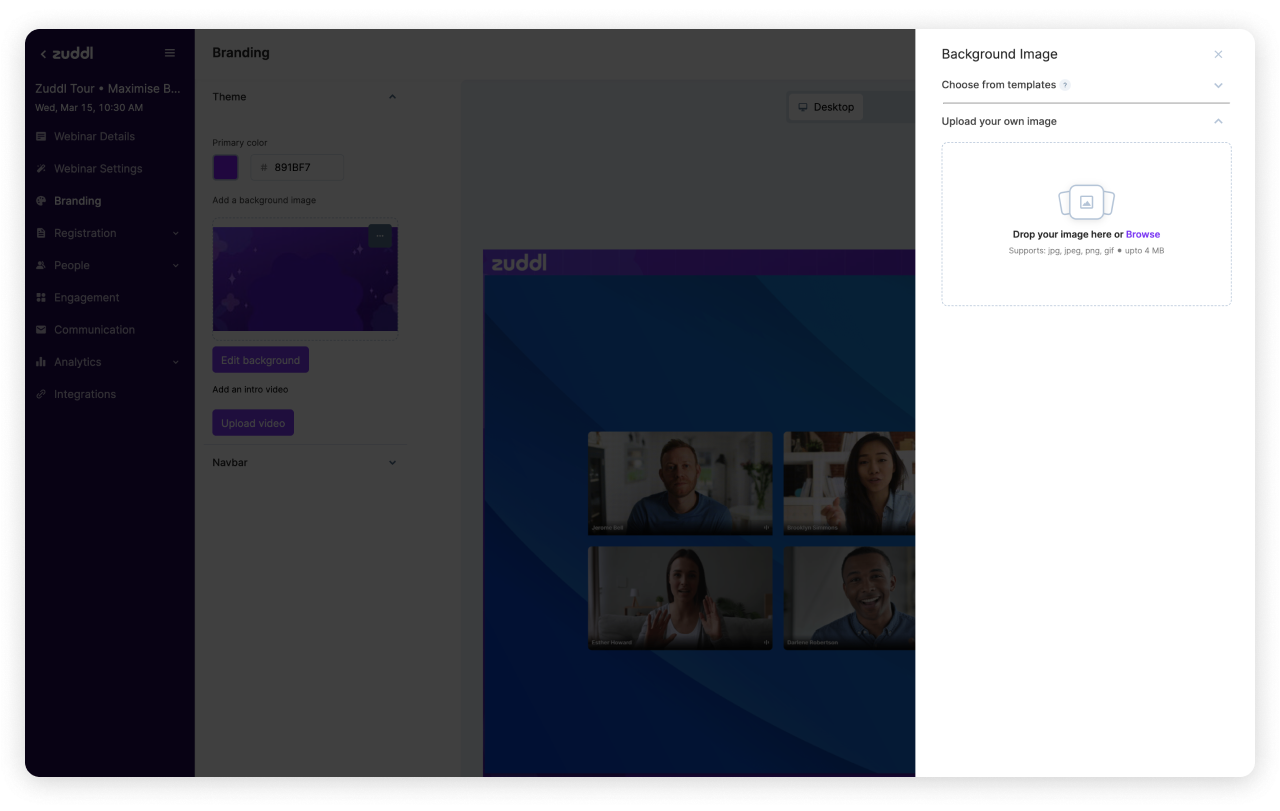
Make sure you upload a high-resolution 1920 x 1080px image. Make sure you design it keeping in mind the sidebar and the center webinar video container.